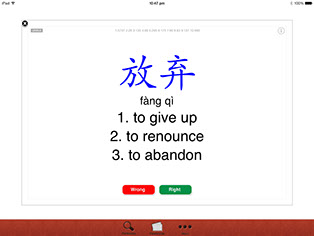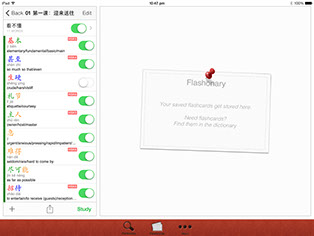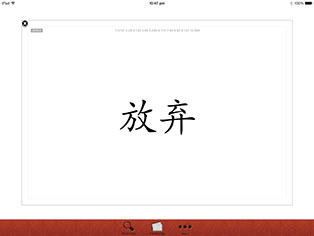iPad / iPad Mini User Guide
Copyright Total Universal Pty. Ltd. 2009-2015. All rights reserved.
Studying your flashcards
Flashonary has 2 types of flashcards: 'Reading' and 'Writing'. By default, Reading flashcards test your ability to recognise Chinese words. Writing flashcards test your ability to recollect
a Chinese word based on its meaning.
To study your flashcards you first select which cards to be studied, then you study them.
To customise how the flashcards are shuffled and what is shown on each side of the flashcard see the
settings and customisation section.
Selecting which words to be studied
1. In the flashcards tab, navigate to the word or folder you want included in the study set.
2. Tap the toggle button to add or remove the word from the study set. ON includes the word or folder in
the study set, OFF removes the word or folder from the study set.
Note: If a word is turned on, but its folder is turned off, the word will not be included in the study set.
Likewise, if a word is turned off and the folder is turned on, the word will not be included in the study
set.
Studying your flashcards
You study in Flashonary using flashcards. The front side of a flashcard has a question. The back side
of the flashcard has the answer.
1. In the Flashcards tab, tap the green Study button. The Study screen will be shown.
2. Each flashcards is displayed in random order. If the English meaning is shown as the question,
provide the Chinese characters and the pinyin pronunciation as the answer. If the Chinese word is
shown, provide the English translation and pinyin pronunciation. Check your answers by tapping on
the card.
3. The card will flip over and reveal the answers. If you answered correctly tap the green “Right” button
and the card will be shown less often. If you answered incorrectly, tap the red “Wrong” button and the
card will be shown more often.